Connecting power and the PC
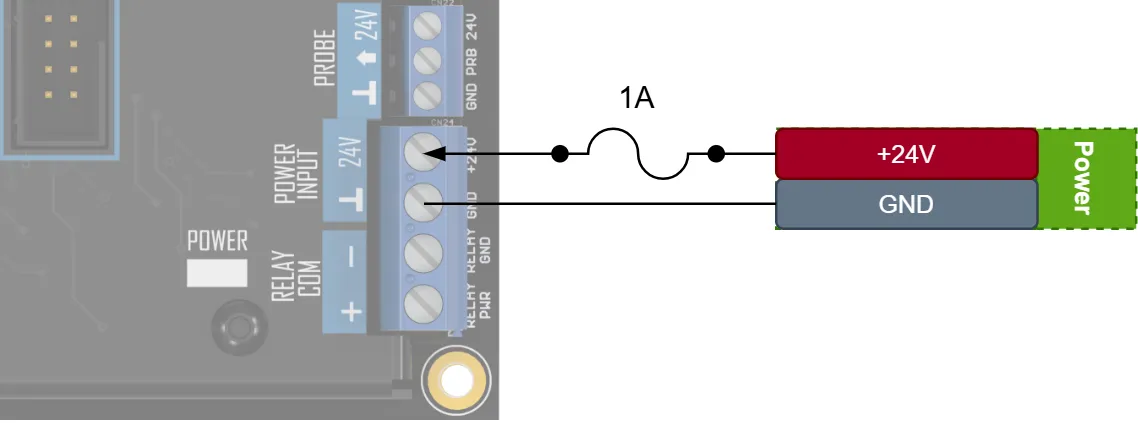
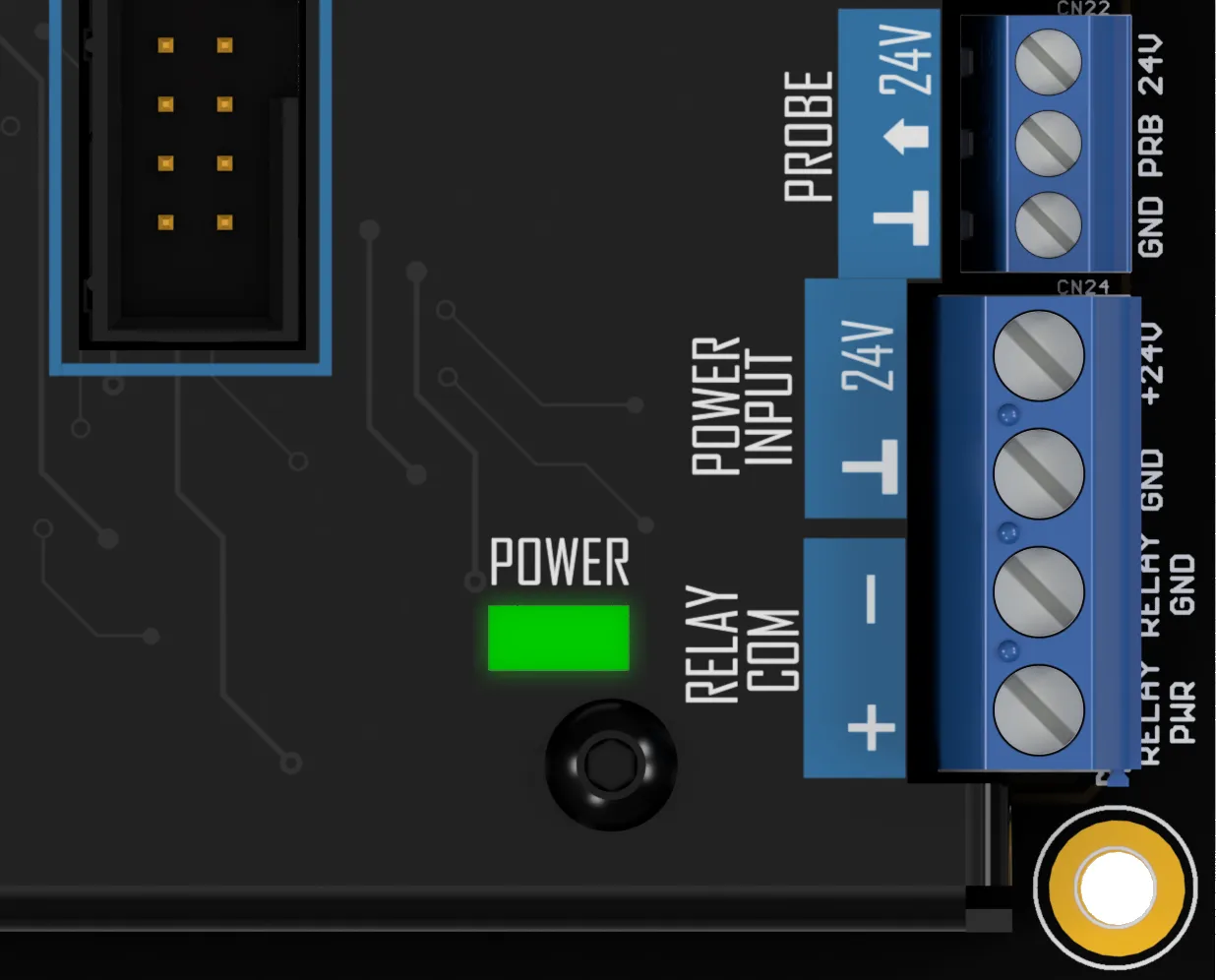
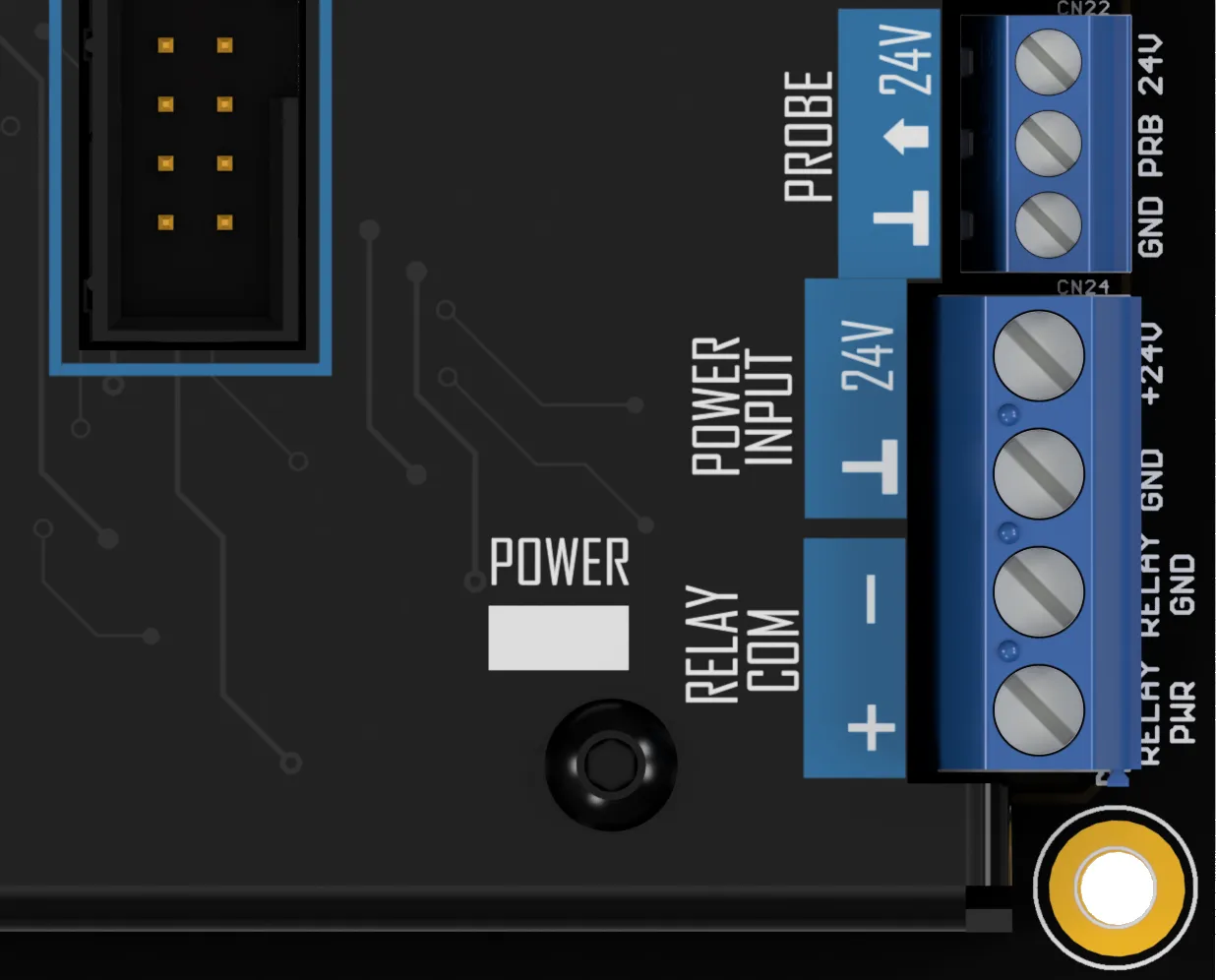
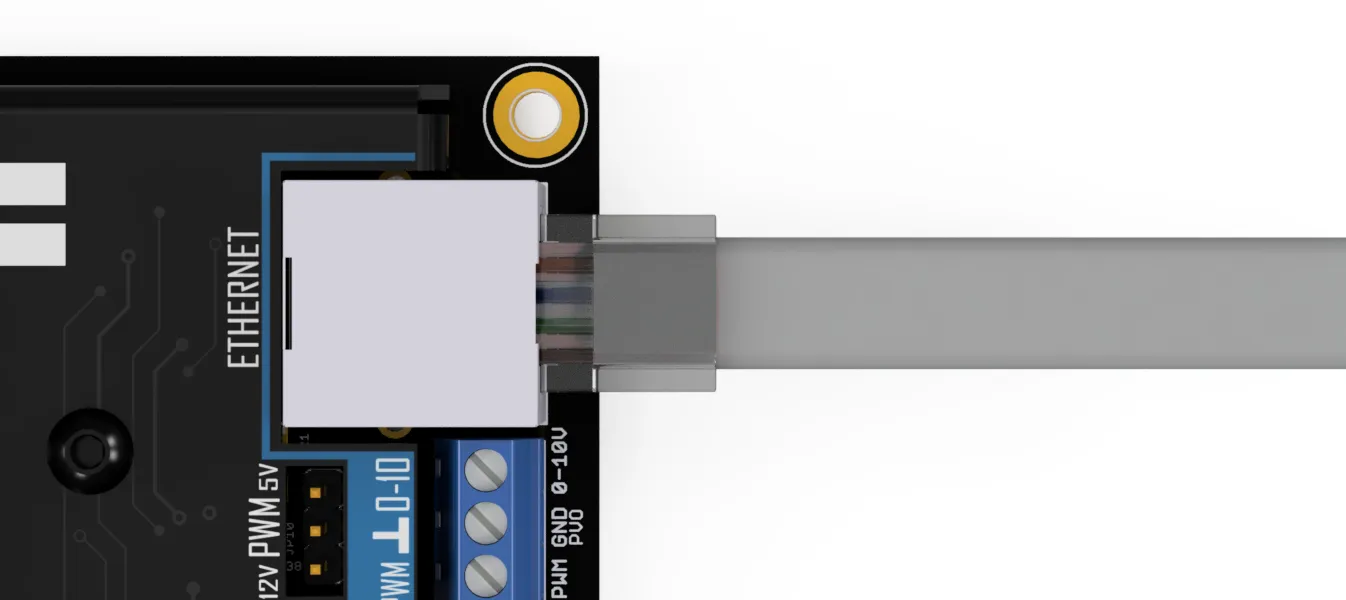
The needs an Ethernet connection to the PC running the user interface. This connection. This connection must be a direct connection between the PC and the . An unmanaged network switch may be present between the PC and the controller.
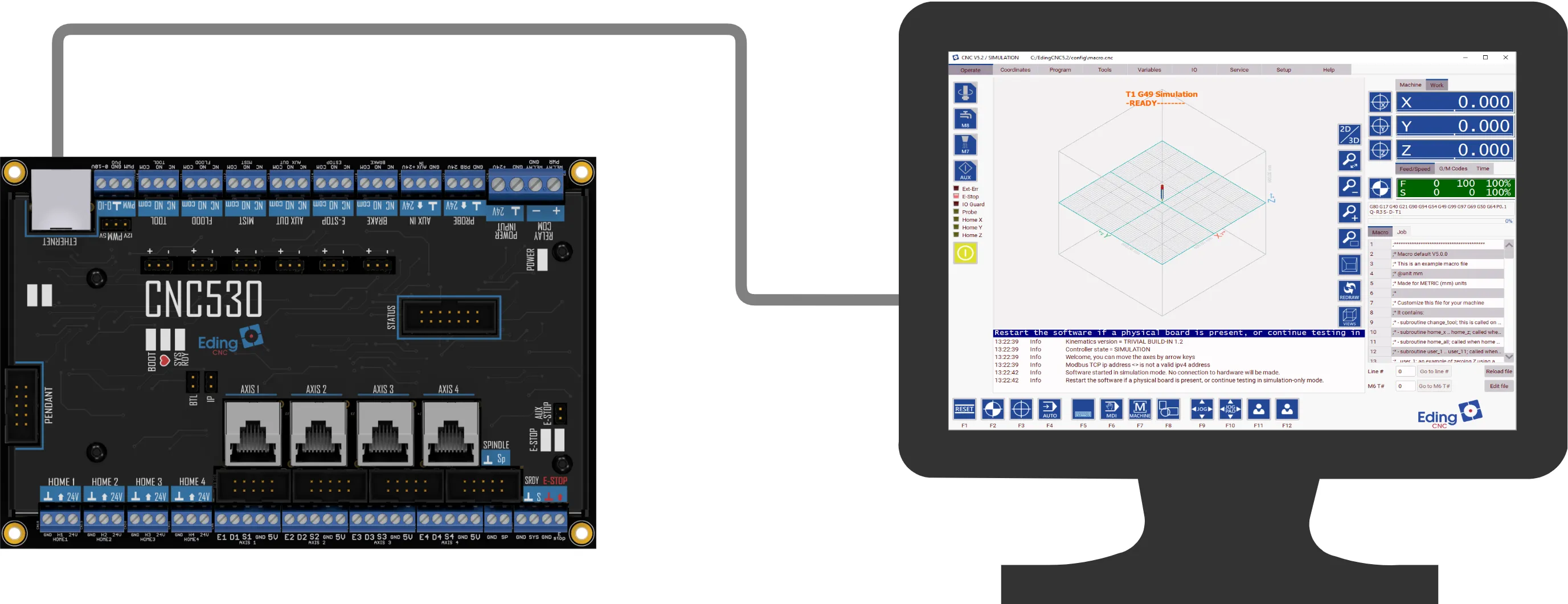
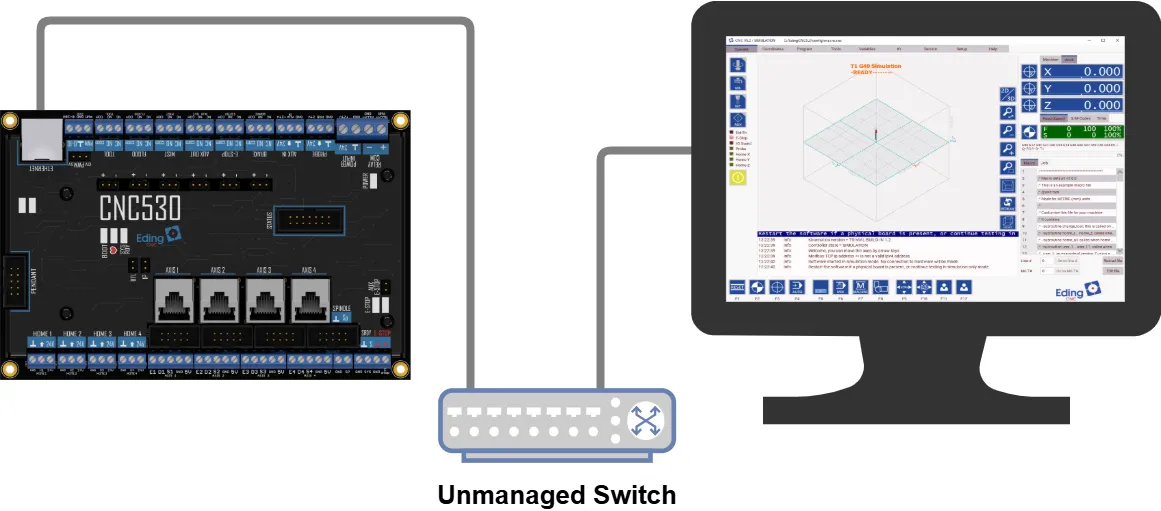
The resulting network may only be used for controlling the machine and its supported accessory devices, this means that the connection may not be shared with internet data. A wired internet connection can only be established using a different network port on the PC.
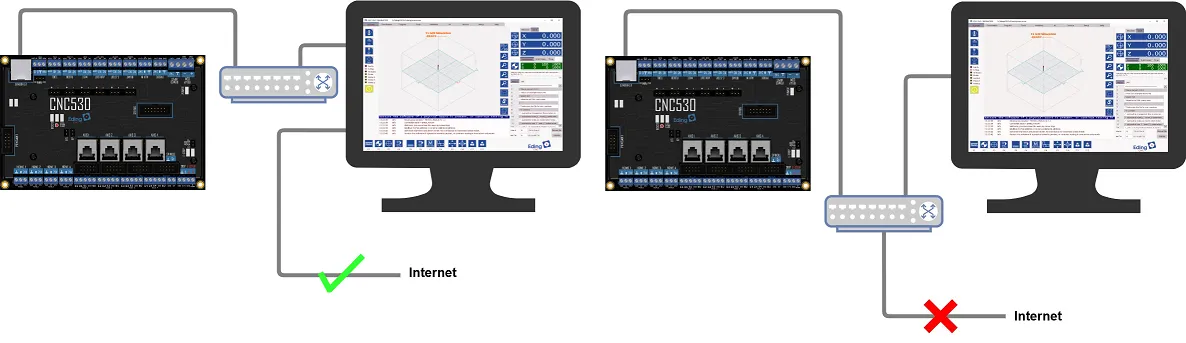
The default IP address for the is and the default IP address for the PC is .
Go to the Windows network settings, press the Windows key + X, then choose Network Connections. In the window that appears select Ethernet.
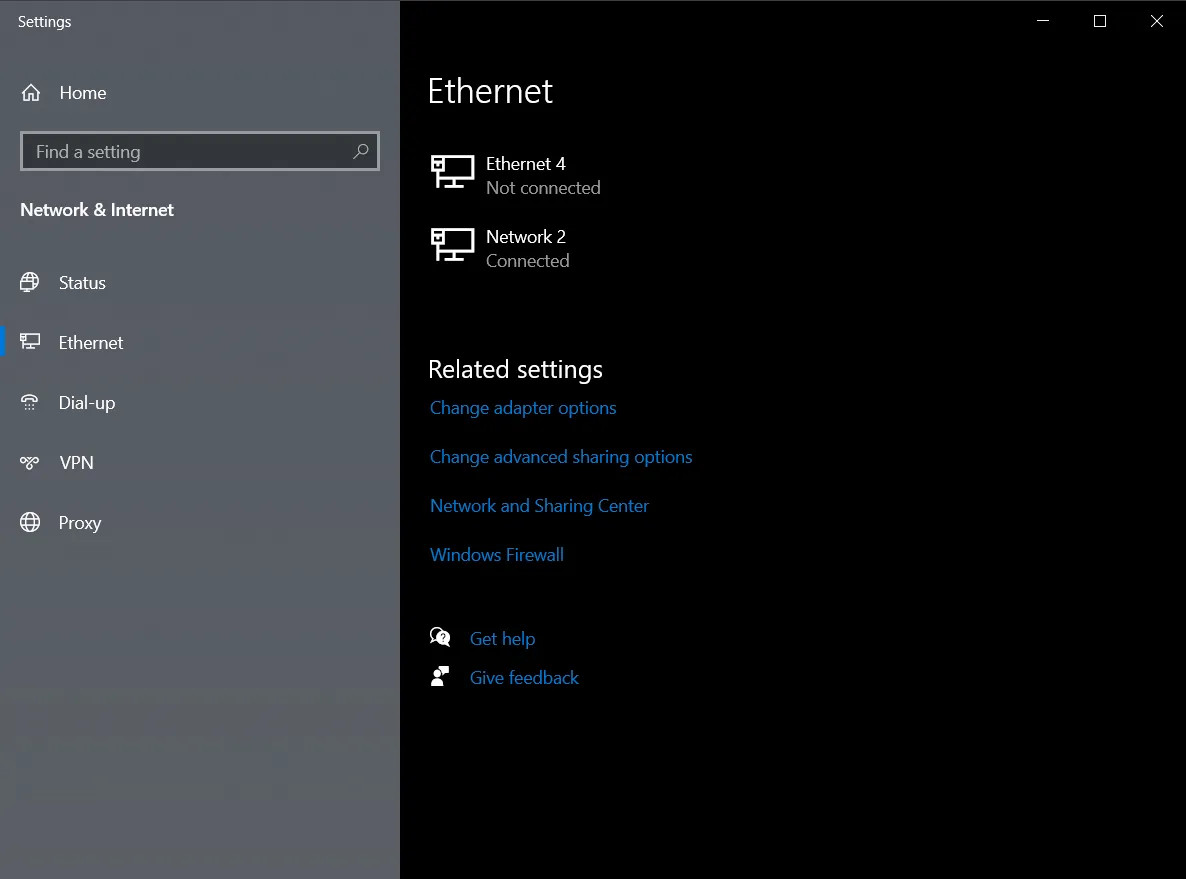
Select Change adapter options under the Related settings.
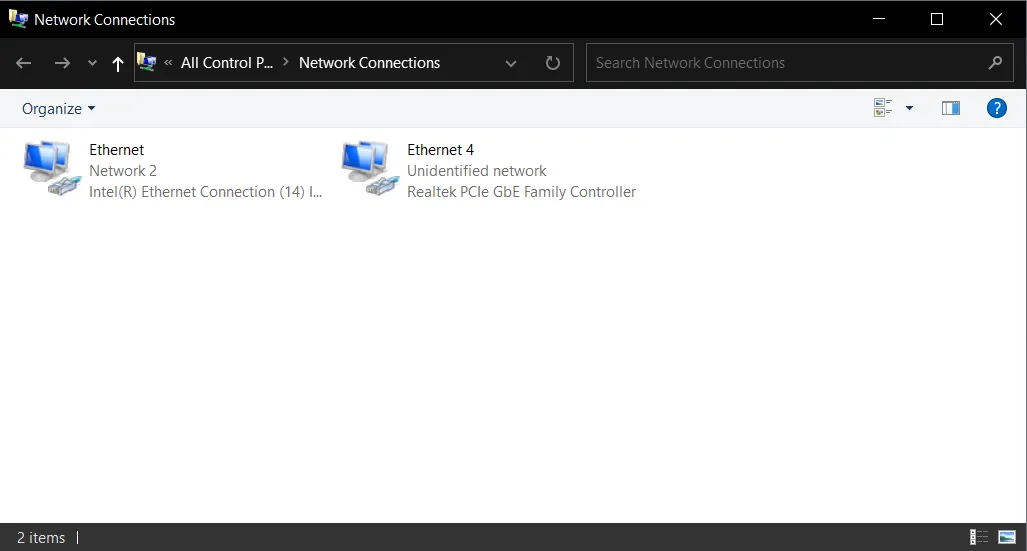
Double-click the adapter to which the machine is connected, It can be recognized because it shows Unidentified network. A new window containing more detailed information about the Ethernet port appears.
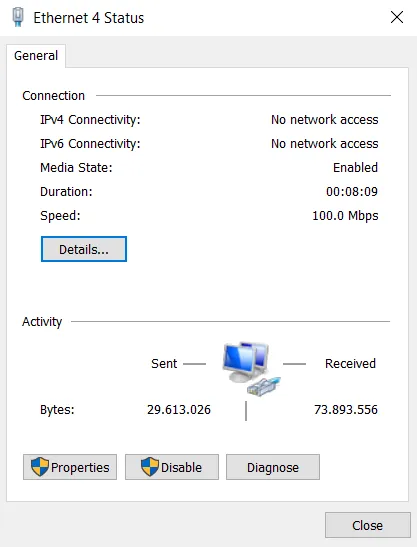
Select Properties and deselect all items except Internet Protocol Version 4 (TCP/IPv4)
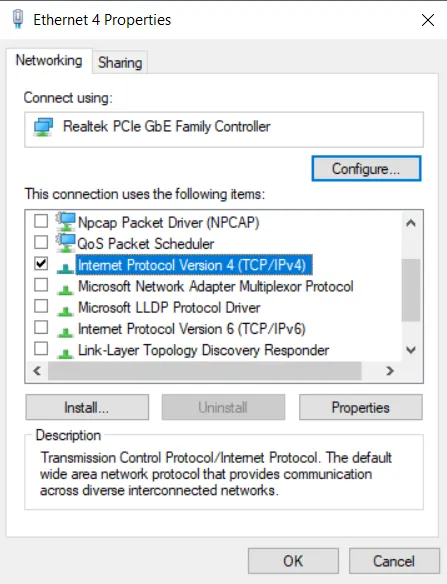
Select Internet Protocol Version 4 (TCP/IPv4), click on properties, and enter the following in the window that opens.
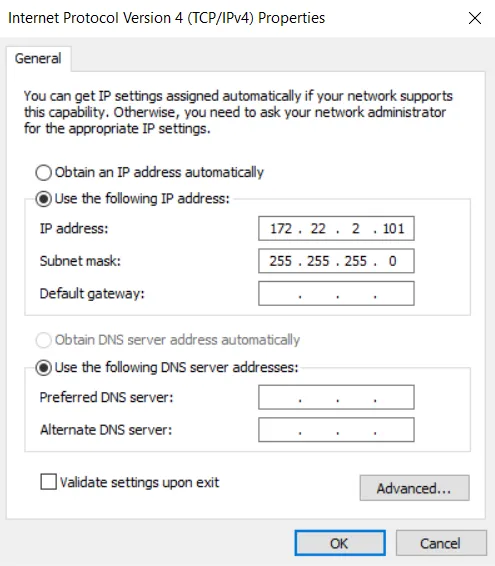
Testing
To verify that the applied changes are correct, a simple test can be performed. It can be tested using the Ping command in Windows.
Open a Command prompt by clicking the Windows icon or pressing the Windows logo on the keyboard and typing Command Prompt.
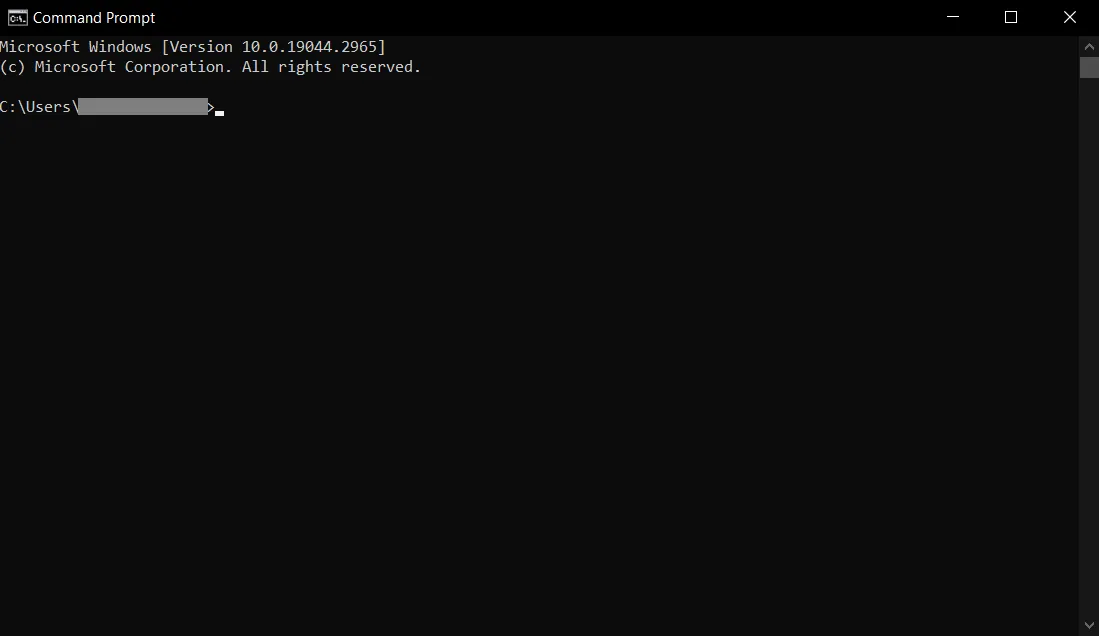
Type ping and press enter. In case the machine has its IP configured differently, change the IP to that address in this command.
The command should return as displayed below.
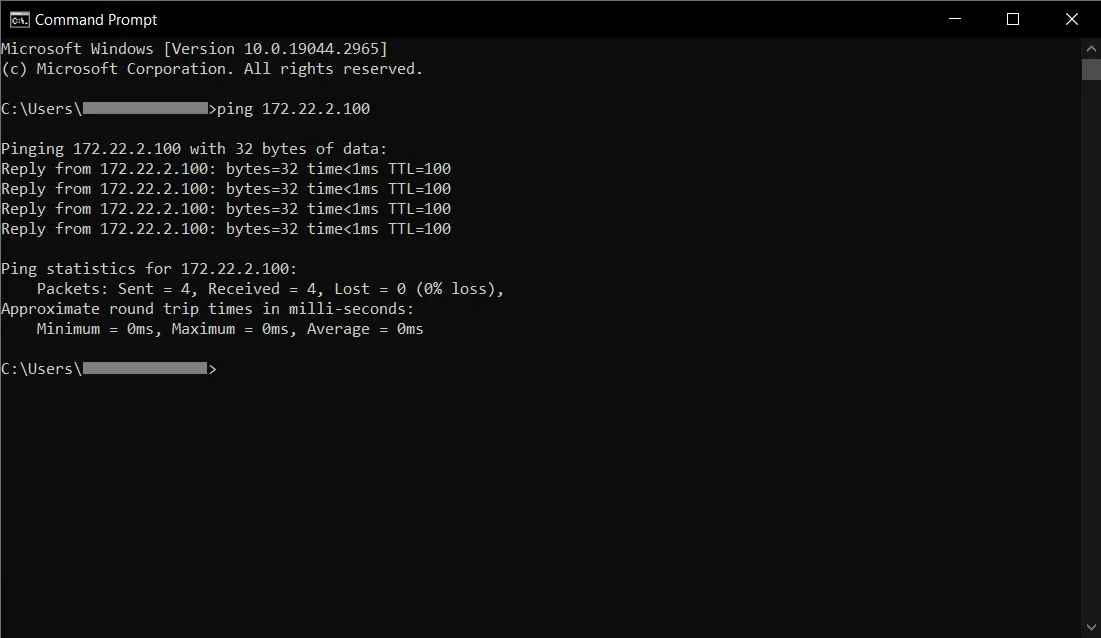
When the setup was unsuccessful, the command will respond similarly to the image below.
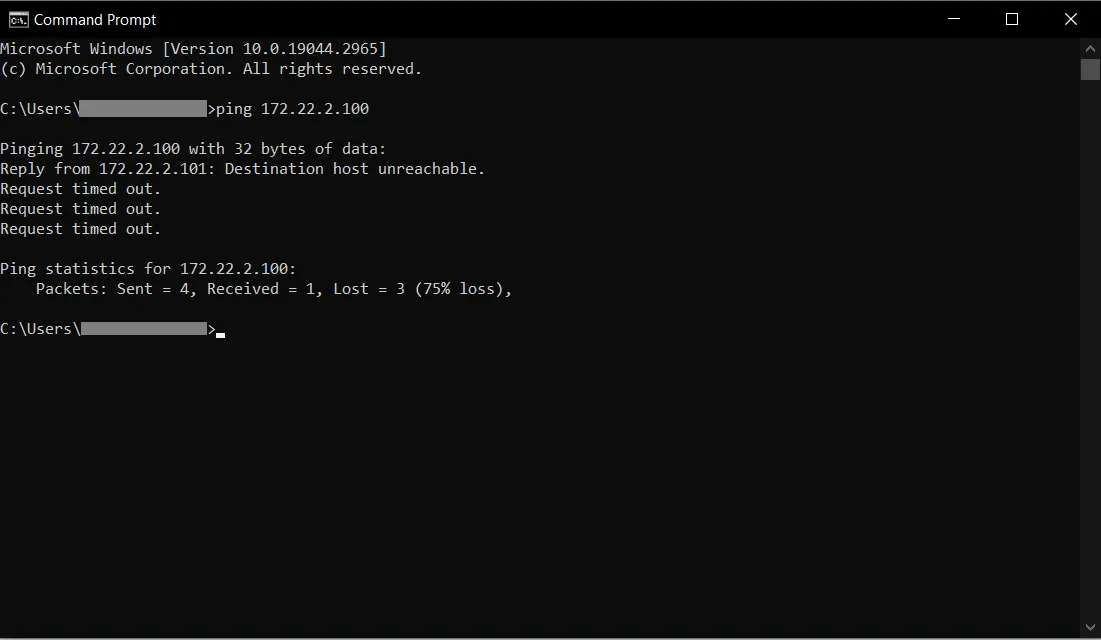
Troubleshooting
There are several reasons that the above test failed. First, try to go through the setup process again to make sure nothing was missed. If this still fails, try the steps below
- Is the controller powered? Consult the Power instruction to see what indicators need to be illuminated to signal power to the controller.
- Is the machine connected to the PC using a cross cable? The cable to the machine must be a cross-type.
- Is the controller online? Check the Link and Activity indicators on the controller.
- Is the controller active? Check if the Status indicator is flashing.
In the next step, the E-stop switch will be connected and set up. This step is not optional on the as the outputs will not work when this step is skipped.